What is Docker?
A Docker container image is a lightweight, standalone, executable package of software that includes everything needed to run an application: code, runtime, system tools, system libraries and settings.

Virtual Machine World

Container World

Docker run
Hello World
$ docker run hello-world
Hello from Docker!
This message shows that your installation appears to be working correctly.
To generate this message, Docker took the following steps:
1. The Docker client contacted the Docker daemon.
2. The Docker daemon pulled the "hello-world" image from the Docker Hub.
(amd64)
3. The Docker daemon created a new container from that image which runs the
executable that produces the output you are currently reading.
4. The Docker daemon streamed that output to the Docker client, which sent it
to your terminal.
To try something more ambitious, you can run an Ubuntu container with:
$ docker run -it ubuntu bash
Share images, automate workflows, and more with a free Docker ID:
https://hub.docker.com/
For more examples and ideas, visit:
https://docs.docker.com/get-started/
Slightly more useful Hello World
# Remember the -it - it means "I want a terminal"
$ docker run -it python:3.8-slim
Python 3.8.3 (default, Jun 9 2020, 17:49:41)
[GCC 8.3.0] on linux
Type "help", "copyright", "credits" or "license" for more information.
>>> print("hello world")
hello world
Terminology
Image
A Blueprint for a docker container
Container
A running instance of an Image
Setup a database
docker run -p 5432:5432 postgres
Error: Database is uninitialized and superuser password is not specified.
You must specify POSTGRES_PASSWORD to a non-empty value for the
superuser. For example, "-e POSTGRES_PASSWORD=password" on "docker run".
You may also use "POSTGRES_HOST_AUTH_METHOD=trust" to allow all
connections without a password. This is *not* recommended.
See PostgreSQL documentation about "trust":
https://www.postgresql.org/docs/current/auth-trust.html
Passing environment variables
- Modern software is often configured with environment variables
- We can pass them into our docker container with the
-e
docker run -p 5432:5432 -e POSTGRES_PASSWORD=postgres postgres
...
2020-08-12 13:27:45.275 UTC [1] LOG: starting PostgreSQL 12.3 (Debian 12.3-1.pgdg100+1) on x86_64-pc-linux-gnu, compiled by gcc (Debian 8.3.0-6) 8.3.0, 64-bit
2020-08-12 13:27:45.276 UTC [1] LOG: listening on IPv4 address "0.0.0.0", port 5432
2020-08-12 13:27:45.276 UTC [1] LOG: listening on IPv6 address "::", port 5432
2020-08-12 13:27:45.277 UTC [1] LOG: listening on Unix socket "/var/run/postgresql/.s.PGSQL.5432"
2020-08-12 13:27:45.288 UTC [55] LOG: database system was shut down at 2020-08-12 13:27:45 UTC
2020-08-12 13:27:45.292 UTC [1] LOG: database system is ready to accept connections
Port forwarding
- the
-pflag indicates what port to expose to the your system. - The application in the container runs on a port inside the docker network
- That port needs to be exposed to your machine so network traffic is routed inside the container
- We can map whatever port we want from your machine into the container
Let’s have a webserver
# Create a simple webpage
echo "<h1>Hello world</h1>" >> index.html
# Run an nginx container
docker run -d -v ${pwd}/index.html:/usr/share/nginx/html/index.html:ro -p 8080:80 nginx
Volume mounting
We have a file on our computer - index.html that we want inside our container
- Volume mounting means exposing our local files/directories to the container
- The left side of the
:is my machine - The right side is the location inside the container
Docker build
Docker hub
All the images we’ve been using come from Docker hub - a central, open repository for docker images
- These images have all been created by other people
- Some are official images
- You can upload your own images as well
Defining an image
A docker image is defined by a Dockerfile - a step by step definition of how the container should work
A Dockerfile can be simple - let’s remake our nginx server as a Dockerfile
FROM nginx
COPY index.html /usr/share/nginx/html/index.html
Now we can build the Dockerfile and create an image
$ docker build -t test_nginx .
Sending build context to Docker daemon 3.072kB
Step 1/2 : FROM nginx
---> 2622e6cca7eb
Step 2/2 : COPY index.html /usr/share/nginx/html/index.html
---> 01df86f8a47f
Successfully built 01df86f8a47f
Successfully tagged test_nginx:latest
Tagging images
- Just like in git - Docker uses
SHAto keep track of objects - We can name our images by tagging them
- We can also specify versions - like in the python hello-world
We can add a version tag to our previous build
$ docker tag test_nginx:latest test_nginx:0.1.0
$ docker images
docker images
REPOSITORY TAG IMAGE ID CREATED SIZE
test_nginx 0.1.0 01df86f8a47f 7 minutes ago 132MB
test_nginx latest 01df86f8a47f 7 minutes ago 132MB
Notice they have the same IMAGE_ID
Anatomy of a Dockerfile
A Dockerfile has a handful of commands to know
FROM
RUN
COPY
LABEL
CMD
ENTRYPOINT
WORKDIR
FROM
What image are we basing our image off of?
Docker images are extensible, so it’s simple to build off of other people’s work
FROM python:3.8.3-slim
RUN
Run a command inside the container at build time - install some dependency, setup some data etc.
RUN pip install psycopg2
COPY
Copy a file from your machine into the container when building
- left side == your computer
- right side == docker container
COPY requirements.txt requirements.txt
LABEL
Labels add metadata to an image that can be used by tooling or looked up with inspect
LABEL maintainer="maintainer@mycompany.org"
CMD
The command that is executed when we do docker run without any arguments
CMD ["flask", "run", "-p", "8080"]
Notice the syntax - this makes it safer to parse
We can override the CMD by passing the command we want to run
$ docker run -it python:3.8-slim /bin/bash
root@2e321b156c7b:/#
ENTRYPOINT
Sometimes we want to run the container with arguments.
If ENTRYPOINT is specified, any arguments passed when doing docker run, they will be passed to the ENTRYPOINT
ENTRYPOINT ["python", "-i"] # docker run arguments will be appended
WORKDIR
Sets the working directory inside the container - the docker version of cd
Useful if you want everything to happen in a subfolder
WORKDIR /app
Exercise
What is it?
- Docker compose coordinates multiple docker containers
In Docker
Imagine we have a python API that needs a Redis cache and a Postgres database. With only docker we would do
docker build webappdocker run webappdocker run redisdocker run postgres- Add them all to the same docker network, so they can talk to each other
- Make sure each one has the correct environment variables to connect to each other
In docker-compose
docker-compose upSeems a bit shorter?
The yaml file
Docker-compose specifies all the configuration necessary in the docker-compose.yaml file
The most important sections
- build
- environment
- ports
- volumes
- image
Building a docker-compose file
We always need to specify a version number to ensure that docker-compose knows if it is compatible
The version numbers can be found here
and is at 3.8
at the time of writing
version: "3.8"
Define services
dockerdeals with one servicedocker-composedeals with multiple, so we need to define each service in its own block
version: "3.8"
services:
service1:
...
service2:
...
build
Let’s add our postgres service from before
version: "3.8"
services:
db:
build:
context: ./db
dockerfile: Dockerfile
And run it
docker-compose up
environment
We want to add the POSTGRES_PASSWORD environment variable to the build - else it complains
version: "3.8"
services:
db:
build:
context: ./db
dockerfile: Dockerfile
environment:
- POSTGRES_USER=postgres
- POSTGRES_PASSWORD=postgres
Exercise
- Create a new folder nginx
- Create an index.html file in that folder
- Add a
<h1>Hello world</h1>to the index.html - Write a Dockerfile to run nginx and show that file
- Add that service to the yaml file
Solution
version: "3.8"
services:
db:
build:
context: ./db
dockerfile: Dockerfile
environment:
- POSTGRES_USER=postgres
- POSTGRES_PASSWORD=postgres
nginx:
build:
context: ./nginx
dockerfile: Dockerfile
ports
In the exercise, we added the application - but we can’t actually access our website
We need a port mapping
...
nginx:
build:
context: ./nginx
dockerfile: Dockerfile
ports:
- "8080:80"
Now we can go to localhost:8080 and see our website
volumes
We can also mount files in docker-compose - we can add a “hot reload” to our website.
...
nginx:
build:
context: ./nginx
dockerfile: Dockerfile
ports:
- "8080:80"
volumes:
- "./index.html:/usr/share/nginx/html/index.html"
We can now add a index.html file to the same directory as the docker-compose file and look at the website
Try changing the contents of index.html
image
We can also specify an image to load
Let’s add a redis instance
...
redis:
image: redis
Image replaces build - everything else is the same
networking
Docker-compose automatically puts all the services in the same network
When you are inside a container, all you have to do is refer to the service name instead of the ip
Connecting to postgres
- User
postgres - Password
postgres
import sqlalchemy as sa
engine = sa.create_engine("postgresql://postgres:postgres@postgres:5432")
depends_on
When we are creating multiple services, we can set one to depend on another
Our python app is dependant on the DB being up, so we can add depends_on
...
app:
depends_on:
- db
This will wait until the container has started - not until the application inside the container is ready
Exercise
Write a python application to insert the CSV you downloaded previously into the database
- Make a new folder
app - Take a connection string from an environment variable
- Read the csv
- Insert the data into the database (hint: use psycopg2)
- You might need to install dependencies, you can always use
apt-get install
Exercise
- Write a Dockerfile for the application
- Add it to the docker-compose
Solution - Python app
import os
import psycopg2
import time
import logging
logging.basicConfig(level=logging.INFO, format="%(asctime)s - %(message)s")
logger = logging.getLogger("data")
DB_URL = os.environ["DB_URL"]
time.sleep(2)
logger.info("Opening connection to database")
conn = psycopg2.connect(DB_URL)
with open("placement_data_full_class.csv") as f:
logger.info("Opening data file")
next(f)
with conn.cursor() as curs:
logger.info("Copying data")
curs.copy_from(f, table="placement_data", sep=",", null="")
conn.commit()
logger.info("Done copying data")
Solution - docker-compose
app:
build:
context: ./app
dockerfile: Dockerfile
environment:
- DB_URL=postgresql://postgres:postgres@db:5432
depends_on:
- db
Multi-stage builds
Multi-stage builds slim down our builds
- Docker images can get big
docker image ls | grep python
python 3.8 79cc46abd78d 7 days ago 882MB
python 3.8.5-slim 07ea617545cd 2 weeks ago 113MB
python 3.8-slim 9d84edf35a0a 2 months ago 165MB
python 3.7.5 fbf9f709ca9f 9 months ago 917MB
The difference between python:3.8 and python:3.8-slim is 717 mb!
Size matters
Every mb of a Docker image has to be transmitted over the network - multiple times
- Slow startup
- Slow replication
- Storage costs
Why is it so big?
Docker has a concept of layers - each statement in a Dockerfile creates a new layer on top
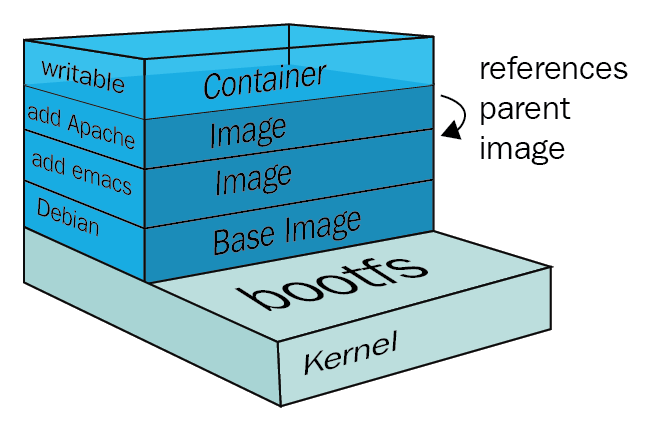
Slimming down
Since the layers are read-only, we can’t delete anything from a previous layer
Some tips and tricks
- Do many operations in a single layer
- Any deletion of files must happen in the same layer as they are created
- Choose smaller base images
The build context
Did you notice this line?
$ docker build -t test_nginx .
Sending build context to Docker daemon 3.072kB
Docker sends the contents of your as a zip file to the Docker daemon - the thing that actually does docker
If this gets big, it can slow down your builds and make them much bigger - everything that is sent gets included.
The solution: .dockerignore
- If you have large files you don’t need in your build, you can add them to
.dockerignore, much like a.gitignore - They’re not quite the same, so if it’s not doing what you want - look up the docs
Multi-stage builds
Multi-stage builds means passing artifacts between stages in a Dockerfile
In essence, it let’s us start from scratch with a new base image, with added files
An example python build
FROM python:3.8 as build
# Setup a virtualenv we can install into
RUN python -m venv /opt/venv
ENV PATH="/opt/venv/bin:$PATH"
# Install requirements into the virtualenv
COPY requirements.txt requirements.txt
RUN pip install -r requirements.txt
FROM python:3.8-slim as run
# Copy the virtualenv from the build stage
COPY --from=build /opt/venv /opt/venv
ENV PATH="/opt/venv/bin:$PATH"
COPY . .
CMD ["python", "run.py"]
Exercise
- Check how big your docker-compose app is (
docker images) - Implement multi-stage in the app
- Build the new images
- Check how big your docker-compose app is now
Exercise
- Build something with the data we have downloaded!
- Only criterion - It should be in a Docker container
Ideas
- Build an ML API
- Build a report generator
- Output a report of the data?
- Build a dashboard
- streamlit
- bokeh
- dash
- panel
- voila
- Build an ETL job
- Process the data and output processed data